Want to try Windows 7 beta? It doesn’t necessary take a geek!
A geek like Jim, right? Come on, you were thinking it!
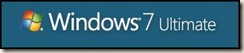 You have most likely heard all the hype around Microsoft’s newest OS release, Windows 7. It is technically in what the computer industry calls “beta”, which really means they want the public to help them test it. (Almost every Google product is in beta!) Microsoft released Windows 7 for public beta last Friday and it has been one of the most popular downloads since Firefox 3 last year. So popular in fact, the servers Microsoft used to host the download were quickly overloaded and they had to shut things down for a day in order to add more servers. Things are fixed now and if you want to try it for yourself, I would encourage you to try. Make it a weekend project. You can do it!
You have most likely heard all the hype around Microsoft’s newest OS release, Windows 7. It is technically in what the computer industry calls “beta”, which really means they want the public to help them test it. (Almost every Google product is in beta!) Microsoft released Windows 7 for public beta last Friday and it has been one of the most popular downloads since Firefox 3 last year. So popular in fact, the servers Microsoft used to host the download were quickly overloaded and they had to shut things down for a day in order to add more servers. Things are fixed now and if you want to try it for yourself, I would encourage you to try. Make it a weekend project. You can do it!
Here is what you will need to check BEFORE you start.
1. A PC that is running Windows XP SP3 (what I used for this demo and most people have) or Windows Vista Ultimate. (Sorry Vista Premium and Home users, this way will not work on your system). The PC also needs DVD player installed.
2. A DVD burner and a blank DVD or two. Do NOT get this confused with a CD burner. Two different things. You will also need a program on your PC that can burn an .iso image to the DVD.
3. A fast internet connection.
To Begin:
Download (to the desktop so you can find it) the 32 bit version of the beta. It is available at http://www.microsoft.com/windows/windows-7/beta-download.aspx. This page has a lot of good info and help. PLEASE make sure you read the entire post. It’s going to ask you for a Windows Live Account to start the download. I have instructions on how to get this here.
Now burn (or record, it’s not really on fire) the file you downloaded to a blank DVD. To do this, double click on the file. If a program on your PC appears and offers to help you do this, follow its lead. If your PC says it doesn’t have a program to do this, Google “how to burn and iso image to dvd” and start reading. I did say a weekend project, right?
Once the DVD is burned, download (again, to the desktop) the 32 bit version Microsoft Virtual PC 2007. The link is here. Make sure you read the entire post here as well. (Boy, you are really getting an education!) Run the install and take all the defaults. Here is where it starts to get fun.
Open Virtual PC by selecting Start – Programs – Microsoft Virtual PC. Select New and next. Then select Create a New Virtual Machine and next. Name it whatever you want and select next. Under Operating System, select Windows Vista, then next. Use recommended RAM and next. Select a new virtual disk and next and next. Select Finish to put it all in place.
What you have just done is create an environment that can host another operating system without changing the current one you are running. You are getting quite geeky at this point. Now you are ready to load Windows 7 beta.
Insert the Windows 7 beta DVD you created into the DVD player and double click on the new virtual PC you have created. If all goes well, it will look like your PC is rebooting in a window. It should ask if you want to boot from the DVD (and you do) and then it will walk you thru the setup. Too many setups to go over here. Just work it.
At the end of the setup (and that could take a while) you may have to configure a few things. Most likely, you will have to set a screen resolution, select a network card and maybe something else. All these can be found under Edit – Settings in the toolbar for Virtual PC. See it as a learning experience.
I would love to hear how you did and your questions. Leave me a post or drop me line. If you are in the Omaha area, you might even be able to bribe me with cookies! Have fun with it and learn something new.
One more tech note. Windows XP is a 32 bit OS. I tried loading the 64 bit version of Windows 7 virtually on top of that, and of course, it would not work. You need a 64 bit host OS in order to run a 64 bit hosted OS.
Remember, I search so you don’t have to!

