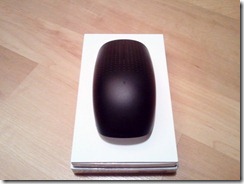The Microsoft Touch Mouse Review
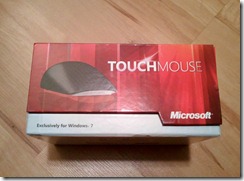 I have recently picked up the Microsoft Touch Mouse from a local retailer and am very surprised at the functionality that is packed into this peripheral. In the past I have not been one to spend a great deal of money an any one peripheral but I am happy with the features and the efficiencies that are added to my every day tasks. At $79.99 I am expecting some great features and a smooth user experience.
I have recently picked up the Microsoft Touch Mouse from a local retailer and am very surprised at the functionality that is packed into this peripheral. In the past I have not been one to spend a great deal of money an any one peripheral but I am happy with the features and the efficiencies that are added to my every day tasks. At $79.99 I am expecting some great features and a smooth user experience.
Lets start with the packaging, I had mentioned on The Average Tech Guy Podcast that Microsoft crafted almost the same quality packaging as Apple does. If you have ever purchased an Apple product you know what I am saying. The box has a picture of the Touch Mouse backed by some pinned stripped variations of yellow, orange, red and is very clean in design. The front, which is held closed by a magnet, and top of the package lift up to reveal the mouse through a very nice heavy plastic, almost glass looking case.
Finally, I got the mouse home and got around to the process of implementing this piece of hardware to my technology cosmos. Up to this point, I was wondering how the shape of the mouse was going to fit into my hand and if the gestures were actually going to work. I had read through user reviews and watched YouTube videos to get familiar and see how the device is working for others.
I pulled the case out of the retail bag and cut the two circular stickers on the side of the product to then slide the top of the case off leaving the bottom white stand being used as a platform to uphold the mouse. Flipping the mouse and white cover over you can unclip the mouse from the white cover and proceed to put the batteries and the battery cover on the mouse. I then turned the mouse on, plugged in the Nano receiver and installed the software from Microsoft. At this point I was a bit shocked that a video tutorial popped up after the software installation finished that walked me through the features of the mouse. I was impressed by this as I have never seen something like this for a mouse but then again I have never purchased anything but a standard wireless mouse. I wonder how Apple’s install process is for their touch mice?
Now that I have had some time with the MS Touch Mouse what do I think of it? I have to say that I am still enjoying the gesture features and the natural instinct of using my fingers to move my open windows around my screens. I had mentioned on the podcast that I was eager to find a solution to the tedious problem of having to take my right hand off from the mouse to click the left or right arrow key while my left hand is clicking on the Windows key. The Windows key + left or right arrow is the shortcut to utilize the Microsoft Windows 7 Snap-to feature. Yes, you can just use the mouse to move a open window to the left or right side of your monitor to snap the window but this can not be done if I want to say snap four open windows on my dual screen setup. The MS Touch Mouse allows me to keep my right hand on the mouse and use the two finger swipe gesture to the left or right to snap a open window to either side of any screen without need to make multiple key strokes.
One of the main issues others have said they have with the MS Touch Mouse is that it is lacking a middle click wheel. This is used in a large amount of games and can cause issues with seamless game play. I don’t play a lot of PC games but I have played TF2, Half-Life and Portal without issues. Some control re-mapping can be done to overcome this issue or get a third party dedicated game controller.
Overall, I think this mouse is a great and I believe this Microsoft product is the start of a new product line that will grow more as we get closer to the Windows 8 launch.