Gaining Remote Access to Microsoft’s Surface RT and Surface 2 using Windows Remote Assistance
 It’s not easy gaining remote access to the new Surface 2 or even the last generation Surface RT. There are apps like Team Viewer that make it possible to use the device to remote control other more powerful devices like a Windows 8.1 or Mac, but getting access and control of the device the other way around is still a challenge at the time of this writing.
It’s not easy gaining remote access to the new Surface 2 or even the last generation Surface RT. There are apps like Team Viewer that make it possible to use the device to remote control other more powerful devices like a Windows 8.1 or Mac, but getting access and control of the device the other way around is still a challenge at the time of this writing.
You can use the Remote Assistance feature built into Windows and Window RT to get screen sharing but NOT remote control. So not exactly what we are looking for and not drop dead simple, but it does work in a pinch for now. You will be able to see the screen of the Surface 2 or Surface RT and provide assistance.
Microsoft Surface (32GB with Black Touch Cover) by Microsoft http://amzn.com/B009XE0K7W
Here is how:
From the start screen (you know, the one with all the boxes), type ‘Help’ and select ‘Invite someone to connect to your PC…’
Select- Invite someone you trust to help you.
Select- Save this invitation as a file. Hint: Save the invitation file to a place you can get back to or is familiar for the person on the other side. I recommend the Desktop
Note: You might get a message that it’s not configured or the firewall is not configured. Run the troubleshooter and it will fix it.
Now have the Surface 2 or RT user email you that attachment. When it arrives, open it. The Surface 2 or RT device will have an access code on the screen. That code and the invitation are a pair. They must be used together.
On the Surface:
On the Remote Computer:
The Surface 2 or RT device will ask for permission to connect. Select Yes to give permission
You now have access to see the screen of the Surface 2 or RT device.
Support the Average Guy Tech Scholarship Fund: https://www.patreon.com/theaverageguy
Join us for the show live each Thursday at 8pmC/9E/1UTC at http://theAverageGuy.tv/live.
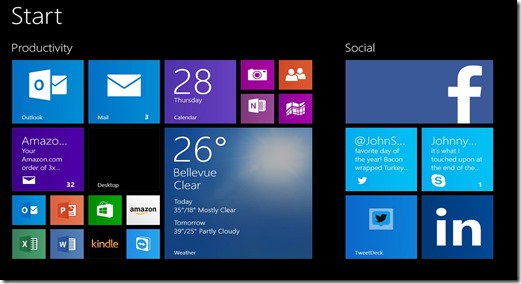
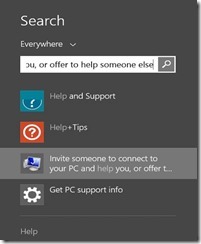
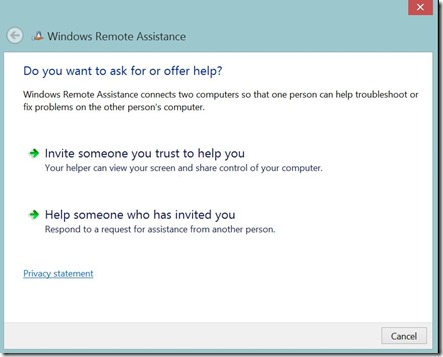
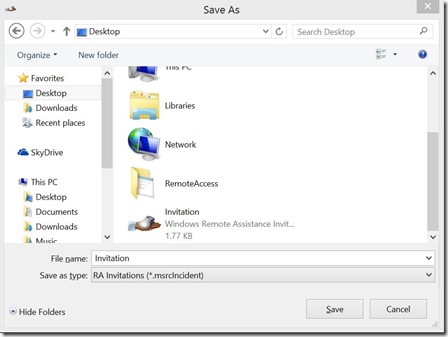
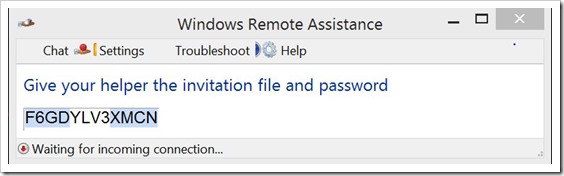
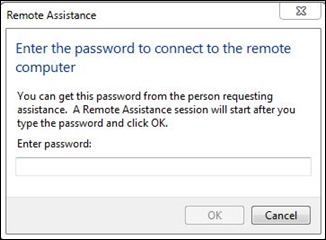
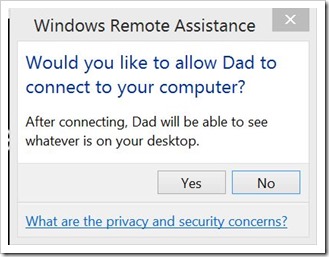
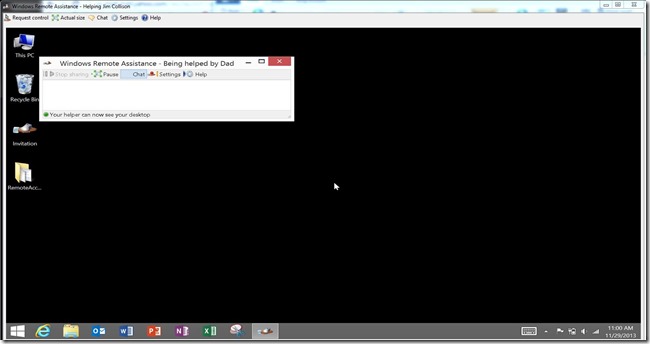


You can actually remotely control the Surface with this tool
send me those instructions and I will update the post. jim@theAverageGuy.tv
Thanks.. Always wondered how this assistant works 🙂