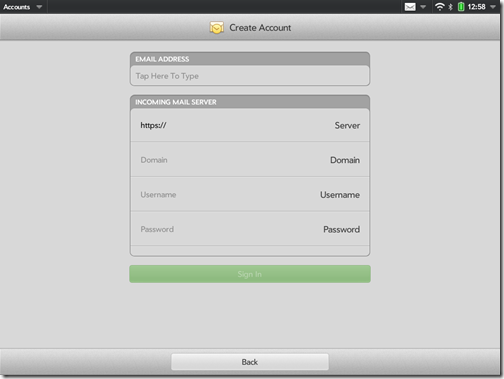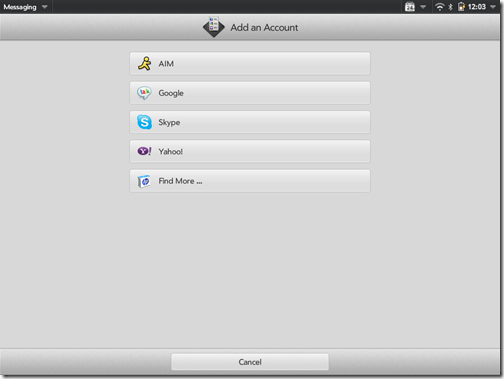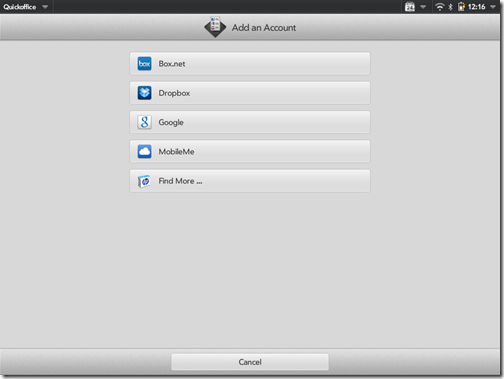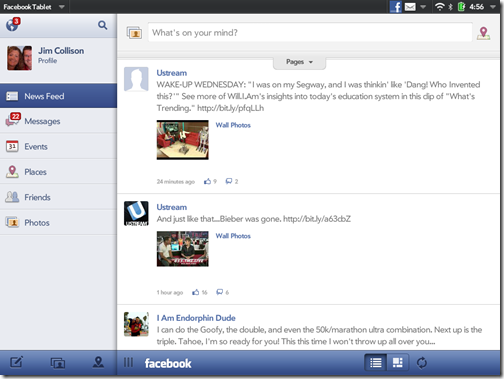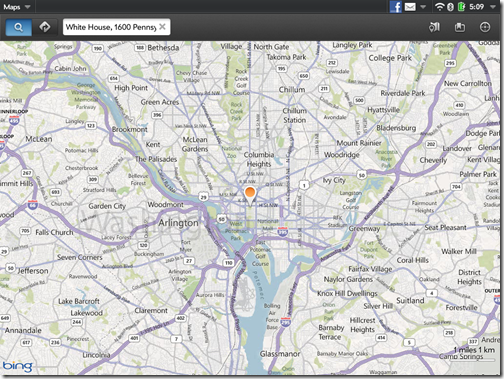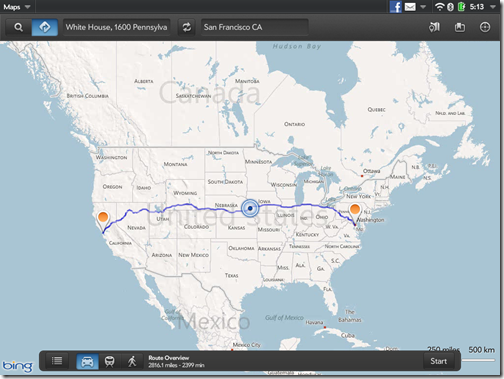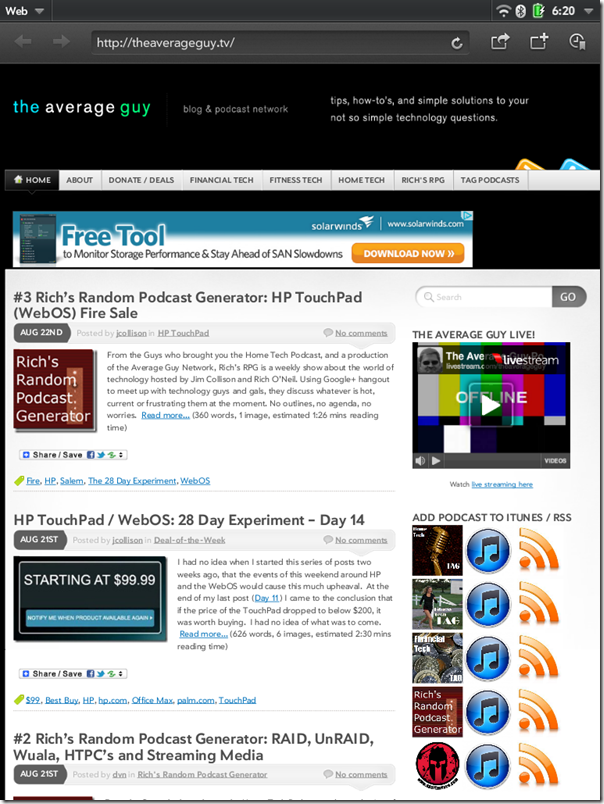Purchased a New $99 HP WebOS TouchPad? 10 Productive Things You Can Do Forever without HP!
Regardless of whether or not HP supports your shiny new TouchPad in the future, here are 10 things you can do with it, right now, that will never require future HP support and are mostly free. So pull it out of the box and let’s get started!
1. Connect it to your web or Corporate Email.
 I already wrote about this in a BYTE.com article, but email setup is fast and easy – even at work! In most cases, you might even be able to do it by just knowing your corporate webmail settings. If not, just check with your local helpdesk or IT Service Center.
I already wrote about this in a BYTE.com article, but email setup is fast and easy – even at work! In most cases, you might even be able to do it by just knowing your corporate webmail settings. If not, just check with your local helpdesk or IT Service Center.
2. Chat or video conference with your friends.
 AIM, Google, Skype, Yahoo are already available options. I was surprised at how well the TouchPad works for IM and Video Chat. At first I was disappointed when I couldn’t find a Skype App in the Catalog, only to discover it is integrated in with the OS and works well out of the box. Add your account and you are ready to go. You will find the setup under the Messaging App, choose the top left drop down and choose Preferences and Accounts. Point to Point Skype Chat has clear sound quality both ways and excellent video. Your results may vary based on your connectivity.
AIM, Google, Skype, Yahoo are already available options. I was surprised at how well the TouchPad works for IM and Video Chat. At first I was disappointed when I couldn’t find a Skype App in the Catalog, only to discover it is integrated in with the OS and works well out of the box. Add your account and you are ready to go. You will find the setup under the Messaging App, choose the top left drop down and choose Preferences and Accounts. Point to Point Skype Chat has clear sound quality both ways and excellent video. Your results may vary based on your connectivity.
3. View, create or edit documents with Quickoffice
 Another preloaded application that comes free with the TouchPad; Quickoffice has the options to pull documents in from a variety of web based services including Box.net (where you get 50GBs of FREE storage when you sign up from your TouchPad), Dropbox (another surprise find for me), Google Docs and MobileMe.
Another preloaded application that comes free with the TouchPad; Quickoffice has the options to pull documents in from a variety of web based services including Box.net (where you get 50GBs of FREE storage when you sign up from your TouchPad), Dropbox (another surprise find for me), Google Docs and MobileMe.
It handles a multitude of file types across these platforms and is very easy to use. Since everything is all in one place, you don’t have to open each app individually to get to your documents. Take that iPad!
4. Watch your favorite YouTube Video.
 Can’t get enough Kitten videos or dying to see the latest Brad Paisley release? You have come to the right place. With incredible screen clarity and resolution and the sound coming from two small speakers on the side of the TouchPad, you will never want to watch YouTube on your phone (and maybe even your laptop!) again. It turned my wife into a believer!
Can’t get enough Kitten videos or dying to see the latest Brad Paisley release? You have come to the right place. With incredible screen clarity and resolution and the sound coming from two small speakers on the side of the TouchPad, you will never want to watch YouTube on your phone (and maybe even your laptop!) again. It turned my wife into a believer!
5. Browse Facebook
 The TouchPad comes with a fairly useful Facebook app. Honestly, I find myself going to the web browser for Facebook and not using the app, but for you iPad clones who need an app for everything, there is one. Smoke’em if you got’em!
The TouchPad comes with a fairly useful Facebook app. Honestly, I find myself going to the web browser for Facebook and not using the app, but for you iPad clones who need an app for everything, there is one. Smoke’em if you got’em!
6. Read Books with Amazon Kindle
 Another HP provided app is one to read Kindle books. With the Amazon Kindle Beta for the WebOS, you can shop the Kindle Store for almost a million Kindle books, read thousands of free books and get free samples of books to try before you buy. Whispersync technology makes sure the books you read on your TouchPad will find their way to any other Kindle device you might own.
Another HP provided app is one to read Kindle books. With the Amazon Kindle Beta for the WebOS, you can shop the Kindle Store for almost a million Kindle books, read thousands of free books and get free samples of books to try before you buy. Whispersync technology makes sure the books you read on your TouchPad will find their way to any other Kindle device you might own.
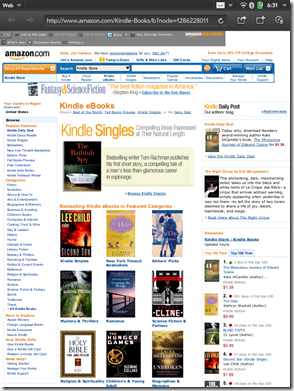 | 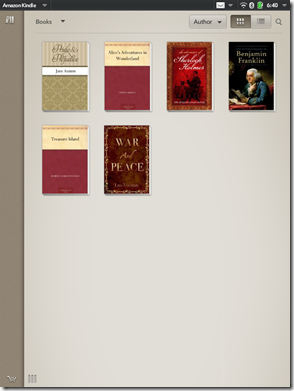 |
7. Get directions to anywhere using Maps
 One very big surprise to me was just how good the GPS was in the TouchPad. From the very first time I opened Maps and had it find my location, it found me almost down to the meter! Maps comes with all the various layers (Road, Satellite, Bird’s Eye and Show Traffic) and will even give you directions to your next location if you ask, all powered by Bing Maps. A big drawback is since it’s a Wi-Fi only unit, once you leave the network, it does not have the ability to keep up with any changes that are made. It will however update every time you swing by a Starbucks!
One very big surprise to me was just how good the GPS was in the TouchPad. From the very first time I opened Maps and had it find my location, it found me almost down to the meter! Maps comes with all the various layers (Road, Satellite, Bird’s Eye and Show Traffic) and will even give you directions to your next location if you ask, all powered by Bing Maps. A big drawback is since it’s a Wi-Fi only unit, once you leave the network, it does not have the ability to keep up with any changes that are made. It will however update every time you swing by a Starbucks!
8. Catch the latest weather with Accuweather or The Weather Channel
 Two apps that really make good use of all the TouchPad screen space are these two weather dashboards. They give you all the things you would expect and look spectacular on the TouchPad. The Accuweather app can even be displayed in Exhibition mode. If you are a weather geek like me, these are very handy to load from the catalog. You can see the Weather Channel app is not yet built for the TouchPad.
Two apps that really make good use of all the TouchPad screen space are these two weather dashboards. They give you all the things you would expect and look spectacular on the TouchPad. The Accuweather app can even be displayed in Exhibition mode. If you are a weather geek like me, these are very handy to load from the catalog. You can see the Weather Channel app is not yet built for the TouchPad.
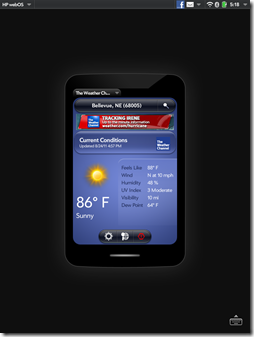 | 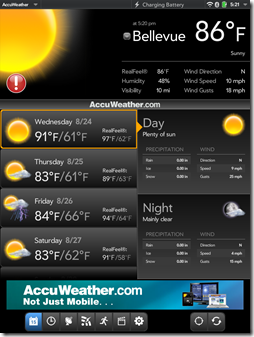 |
9. Listen to your favorite music or find your favorite podcast
 The device might be a little big for listening to music or a podcast in your car, but there is nothing better for watching one that has been downloaded to the TouchPad before you left your Wi-Fi area. Applications like drPodder (paid) and Stitcher for podcasts, Pandora or iHeartRadio (all require Wi-Fi) for music, will bring the best of the internet sound to your TouchPad. Both Google and Amazon Music (even thought it will tell you the browser is not supported) are available through the web browser. No iTunes support (not such a bad thing) and it appears that the popular doubleTwist is also not supported yet on the TouchPad. There are a million ways to get music or podcasts on your device, these are just a few.
The device might be a little big for listening to music or a podcast in your car, but there is nothing better for watching one that has been downloaded to the TouchPad before you left your Wi-Fi area. Applications like drPodder (paid) and Stitcher for podcasts, Pandora or iHeartRadio (all require Wi-Fi) for music, will bring the best of the internet sound to your TouchPad. Both Google and Amazon Music (even thought it will tell you the browser is not supported) are available through the web browser. No iTunes support (not such a bad thing) and it appears that the popular doubleTwist is also not supported yet on the TouchPad. There are a million ways to get music or podcasts on your device, these are just a few.
Click for larger version
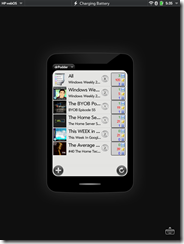 | 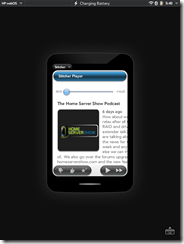 | 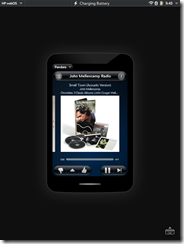 |
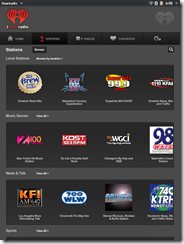 | 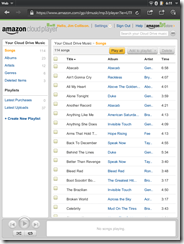 | 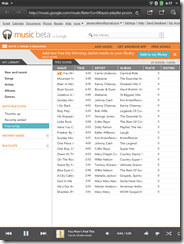 |
10. Oh yea, and it has a great browser!
 I have mentioned this several times in the post already, but the TouchPad has an awesome web browser. Surf just about anywhere on the web with much of the same functionality you would expect from your laptop or desktop. I did discover that it struggles a bit with Google Spreadsheet when showing the cells that go beyond the screen. I am sure there are more, but for the average user, it will satisfy 99% of the requirements.
I have mentioned this several times in the post already, but the TouchPad has an awesome web browser. Surf just about anywhere on the web with much of the same functionality you would expect from your laptop or desktop. I did discover that it struggles a bit with Google Spreadsheet when showing the cells that go beyond the screen. I am sure there are more, but for the average user, it will satisfy 99% of the requirements.
So there is no excuse to not start using your awesome new TouchPad. Once you get good at it, show it to all your iPad friends and ask them how much they paid for theirs. Then sleep well at night knowing you made an awesome tech purchase.
Jim Collison is a blogger and podcaster for TheAverageGuy.tv and theHomeServerShow.com and a Microsoft Windows Home Server MVP
This unit was provided by Forsythe Technologies in Omaha NE for review purposes.
Please feel free to leave comments at our Facebook Group Page