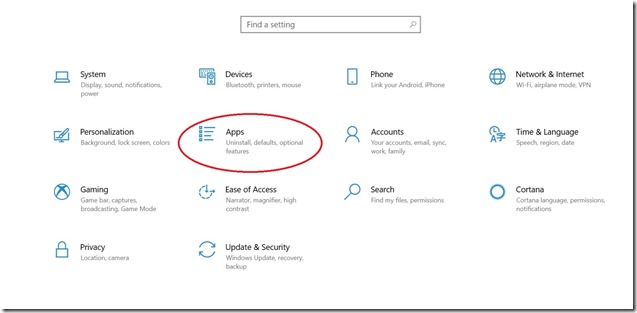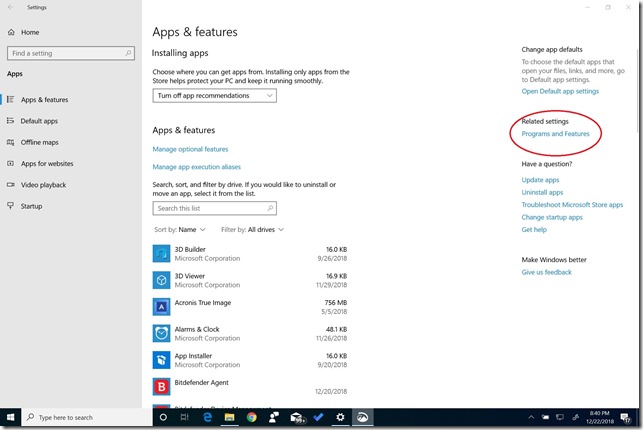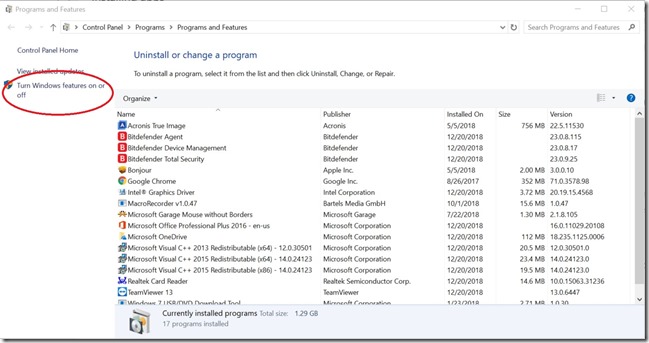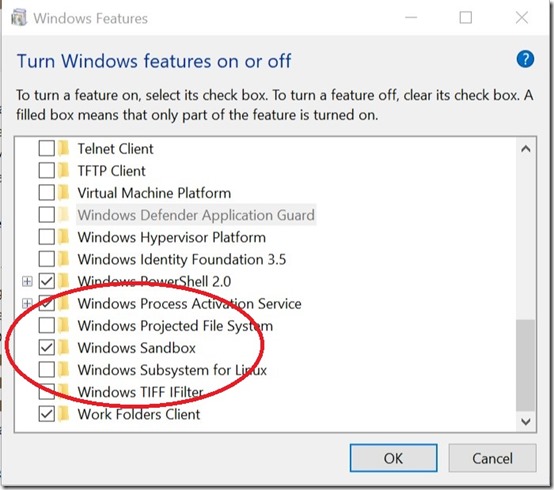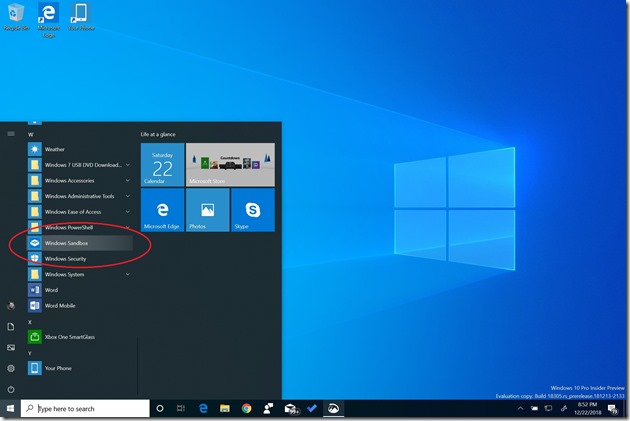Installing Windows Sandbox on Windows 10 19H1 on Insider Build 18305
With the release of Window 10 19H1 build 18305, Windows Sandbox is now available. Windows Sandbox was developed as a tool to help create an isolated and temporary (for now) Windows 10 Desktop environment that would allow you to test out new apps or sites and not worry about it doing something terrible to your PC. As advertised, you lose everything the second you close it down. Good for testing, not so great yet for testing long term applications. Maybe more with come with later builds.
To install Windows Sandbox, you must be on Windows 10 Pro or Enterprise and be on Insider build 1803 or newer. You can get all the details about this build here.
First open Settings – Apps
Next, select Program and Features
Next Select ‘Turn Windows Features on or off’
Then Select ‘Enable Windows Sandbox’ and then ‘Ok”
Windows will ask to be rebooted. Do so.
When you are logged back in, navigate to the Start Menu – Windows Sandbox
See the list of know issues found at https://blogs.windows.com/windowsexperience/2018/12/19/announcing-windows-10-insider-preview-build-18305/
In my testing it is really slow and should not be run an a low CPU / RAM configuration. A minimum Core i5 with 8 or 16 GB of RAM would be my best guess right now. Your results might vary
Other helpful resources are listed below:
https://techcommunity.microsoft.com/t5/Windows-Kernel-Internals/Windows-Sandbox/ba-p/301849